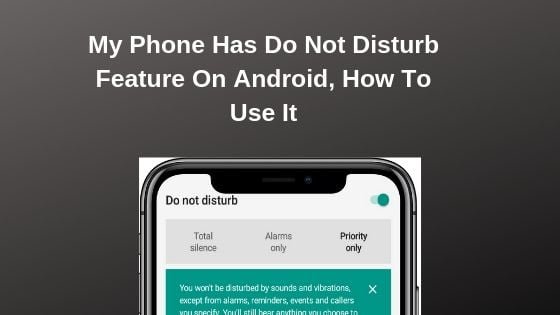Our smartphones are the center of attraction and control most of the daily activities that we do with our phones. Do Not Disturb Mode on Android also known as DND mode is meant to help us fix those issues so that we can easily work without being distracted. Our day to day activities may be scheduled to be productive but notifications from our smartphones keep us away.
Take for example, while writing this article, I had to turn on the DND so that I can have my focus on it. How about when I want to enjoy music seamlessly? I need to turn on the Do Not Disturb mode on my android device.
There are a lot of things that you can use the Do Not Disturb Mode on your smartphone to do. I find Do not Disturb Mode very helpful in some ways. I will just go on and list them.
- Work without being distracted
- Enjoy Your Resting Time or Holidays with Family
- Play Medias Seamless (Audio and Video)
- Mute Sounds When In A meeting
- Stop Notification Pop up under Android the Quick settings
How Does Do Not Disturb Mode Work?
The above benefits highlight how important Do not Disturb Mode is to our day to day activities.
Do not disturb works with different types of priority settings. You can set to stop notifying you of any events with exceptions, timely, or completely. The 3 HTree level of settings are
#1. Priority Only
This tab allows you to keep every sound and Vibrtautions except for notification sounds from alarm, reminders, events, and callers you want to hear from. With this tab checked, you will still hear sounds from anything you play such as media from any app. This model is customizable and can be tailored to your needs.
How to Turn On Priority Do not Disturb Mode On Android
- If your device is locked, unluck it and then swipe down the Quick Settings
- Click the down arrow icon beside Do Not Disturb
- From there, choose Priority Only.
As said earlier, With priority mode you can choose who to hear notifications from and any alarm you don’t want.
#2. Alarms Only
This mode I almost the same as Priority only mode, however, only alarms and media you choose to play will be heard. No sound or vibration will work until you turn it off or time you set it to work normal has reached.
- To turn it on, access the quick settings
- Tap the down arrow on Do not disturb Icon
- Select Alarms only
- You can choose when it turns off or on with the settings seen below it.
#3. Total Silence
Well, this the worst and most powerful of it all. It turns everything sound including media or any kind of notifications. This mode will NOT ring the alarm as priority mode and Alarm mode does.
Automatic Do Not Disturb Mode settings.
This setting allows you to set when some certain time, day, and events show notifications when you want them. These settings will help you control Do not Disturb Mode on your android smartphones.
- Go to your settings > Sounds> Do not Disturb Preferences>Automatic Rules
- Tap the “Add more”
- Choose whether to use event or time rule
- Enter the name you want it to be the Automatic DND to be
- Choose days of the week that you want these rules to apply
- Indicate the start time and end time for this rule
- Choose Do not Disturb Mode That you prefer to use from any of the 3 listed earlier.
- Decide if you want alarms to override this Automatic DND mode when the alarm rings.
How To Manually Enable Do Not Disturb Mode From Your android
- Just swipe down your quick settings
- Tap Do not Disturb
- Select one from any of the explained Modes Above
- You are done
How to Turn Off Notification Pop Up Using Do Not Disturb Feature
Go to settings > Sounds > Do not Disturb Preferences > Block Visual Disturbances
Choose from the two options
- If you turn on “Block when Screen is on,” you all notification pop-ups or peeking at the screen will stop.
- Also, when “Block When Screen is turned off” is selected, it will disable visual notifications when the screen is turned off.
So you see, you can control when you want to be distracted both in sound and visually.
Conclusion Do Not Disturb Feature On Android
Now that you know how the DO not disturb mode for android works and how you can easily turn it off and on. It is in your hands to use it to be productive or destructive LOL. I mean, if you are not careful enough, these settings can mess around with your day to day activity and make you miss important calls.
However, the Priority mode helps you to Have the best Do not disturb experience with your smartphone.
I will tell you what, just be smarter than your smartphone and use the settings in such a way that it will not mess you up. Play around with what you have just learned and stay positive.
I hope this article helps you fix any technical issues you may with Do not Disturb Mode on your android device.
Let’s hear from your angle, How Does this android feature help you daily?